Windows password reset
So, I recently received a call from a client who had locked herself with a server and needed help.
I found this great tutorial online that helped me recover. I will copy the content so that it is not lost in any way.
http://www.windows-password-reset.com/remove%20deny%20logon%20locally.aspx
Remove Deny Logon Locally
These instructions are for advanced computer technicians. Modifying the wrong registry setting may not boot your computer correctly.
If you are able to logon as a member of the admin group- Start Local Group Policy Editor from Start> Run> gpedit.msc. The instructions below are required only if you do not have administrator level access to your computer.
Prerequisites:
PCWin Recovery Boot CD or Bootable USB
Walkthrough
- Start the target computer with the PCWin Recovery Boot CD (or USB Flash drive).
- Select the regedit from the PCWin Recovery tools main window.
- Select HKEY_LOCAL_MACHINE.
- From the ‘File’ menu select ‘Load Hive…’.
- From the Load Hive windows select the system file in SYSTEMROOT\system32\config. SYSTEMROOT is your Windows installation, normally C:\Windows. So you would typically load the system file from the Load Hive window, by selecting ‘Computer’, then selecting the ‘C:’ drive, then selecting… C: > Windows > System32 > config.
- Load Hive will prompt your for a ‘Key name’, enter ‘temp’ and click the ‘OK’ button.
- Modify the registry. Browse to HKEY_LOCAL_MACHINE > temp > Setup. Modify the CmdLine by typing ‘cmd.exe’ for the data value. Modify the SetupType by typing ‘2’ for the data value.
- Remove the PCWin Recovery Boot CD from the computer and restart your computer. You computer will start Windows. Once Windows finishes loading, the command prompt will display. Type ‘gpedit.msc’ and press enter to start the group policy editor.
- Group policy editor will display. Expanding Computer Configuration > Windows Settings > Security Settings > Local Policies > Security Options. Double click to select ‘Accounts: Administrator account status’.
- Modify the policy. Select ‘Enable’ and click ‘OK’.
- Close the Group policy editor and the cmd windows, you should now be able to logon with the account.
I hope you enjoyed it, because I surely did.

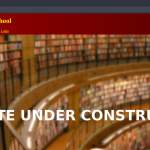









Thanks a lot for the post.Really thank you! Much obliged.sildenafil over the counter nz
I’m nonetheless learning from you, as I’m trying to obtain my goals. I definitely liked reading everything which is written on your website.Keep the stories coming. I enjoyed it!