We now have an iCloud bypass for all devices, from iPhone 6 to iPhone X, using Checkra1n and it is a fully functional unethical bypass! You can restart your device, in fact, you can also erase all content and settings and your device will still be bypassed. You’ll never see it again, so without more information I’m gonna jump right in using Checkra1n, so thanks a lot to the Checkra1n developers for releasing that utility as it wouldn’t be possible without it, so Let’s just jump right.
This is the moment everyone has been waiting for so long and it has finally arrived
iCloud Bypass Step by Step
- Download the tools needed for the iCloud Bypass
- Put iPhone in DFU mode
- Exploit device with Checkra1n
- Run iCloud Bypass software in Python
- Enjoy!
- Restart / Erase data whenever you want!
I’am going to show you how to bypass step by step in this tutorial, so that it makes sense and it is easy.
Download the tools needed fo the iCloud bypass
All you need to do is go over to AppleTech752.comm and here you’re gonna see the Checkra1n iCloud bypass package, go ahead and click on that and it will take you over to a Mega page and once you’re here all you have to do is click on the download and it will download it to your downloads folder.
Now all you have to do is bring it to the desktop and double click it to open it. Go ahead and open it and these are all tools we need to bypass, so this is the first CheckRast 1 installer. If you do not already have Checkra1n installed then go ahead and double click on it and install Checkra1n.

There is also a Python installer. It is absolutely necessary that you go through this installer if you do not already have Python installed on your computer. This latest version (as of this article) is 3.8, even if you already have Python, I would recommend just running it so that you have the updated version.
Put iPhone in DFU mode
You should set all now, so these are the things we’re going to use in iCloud bypass later, so I’m going to set this aside for now and go ahead and launch Checkra1n. Once tested, we want to plug our iPhone into the computer and detect it in normal mode, but to be able to work we really need to be in DFU mode.
To enter DFU mode, hold down the power button for three seconds, hold down the home button until you see the screen go black, then wait for about three seconds and then let go. This can effectively put your device into DFU mode which Checkra1n likes and will use for exploitation.
We are only going to click on start and it may not work the first time if your device boots all the way and checkra1n fails or whatever it says, you just have to enter DFU mode again and try another. Have to do
Time.
Exploit device with Checkra1n

Go ahead and open Checkra1n as we are connected in DFU mode. Just start saying and we are all set. This time we are going to see the verb boot. This is cute Checkra1n exploit that goes all the way
Everything from kernel to boot ROM. We are fully exploiting our device at this point, yes, just let it do its job and it should only be done in a second, so it says that everyone has worked here.
Run iCloud Bypass software in Python
We are going to go ahead and set the check rain utility aside for a moment and at this time, we are going to open a program called Python Launcher. The other way is to go directly to the iCloud bypass software package and go to File TCP Relay. Right-click it and open it from Python Launcher.
It’s actually a better way to do this. If you haven’t used Python Launcher, just go to this file and say
Open with Python Launcher and at this point, you will find two terminal windows that will pop up.

You want to get rid of the big priorities and just head down to these two terminal windows and at this point, you’ll see another file here called a command. It should be a rich text format. Just open the command and this is a list of all the commands for which you need this process.
Go ahead and copy the first one by doing the command C and paste it into the text-heavy terminal window.
Basically a window with more text where you paste it and at this point, it forwards that information
Think of the second terminal window, it’s kind of cool like the two sides of the equation that we need to basically set this terminal window to other terminal windows in order to work.
So now that we’ve set up this one we’re just going to leave it aside and move on to this main one where we’re going to be doing all the good stuff.
So now we can copy the second command. Copy and paste and press the Enter key. It gives us yes / no here.
I am going to say yes right now and now it is asking for password from us. The password is Alpine and click enter and now we are going to see this -bash-3.2 # and if we have done it completely correctly then it is perfect! This is exactly where you want to be at this point.
The device is still on the activation page and is still an iCloud lock device.
The next thing we need to do is copy paste and paste the next command here and now we are going to do the next thing
One that resonates with some parentheses and mounts a copy of the read-write that you have to paste here and kill the entry and yet we’re going through these commands with a bunch of stuff that we have to do and finally , We will get it
Bypass what we have just done.
All you have to do is copy and paste this next command and now click enter and every time after the command is going back to -bash-3.2 #, that’s exactly what we want.
We will just keep going. The next one is going to be a little long time consuming because it really has to do some stuff for the device so let’s paste it there and click enter even if it’s taking a little time, don’t continue until you see – bash-3.2 # And our device started from here and it appears on the springboard.
Now what we are going to do is stay up all the back and click enter and at this point, the device is restarting and going straight to the home screen.
Guys this is it. Enjoy!
We are iCloud Bypass! Check that we are working with all applications on the home screen.
I’m going into the Settings app right now and show you there is no iCloud. We are in the device and it is a complete bypass at this point that we have done with the computer.
![]()
Take out the USB cable and we’re going to restart the device and it’s still going to bypass iCloud.
We still have Checkra1n here that may eventually disappear, but guys this is the most incredible thing I’ve ever seen. It is going to work for any device, if you have an iPhone 6, iPhone 7, iPhone 7 Plus, iPhone 8 or iPhone X with any iOS version, just update it to the latest and it will always checkra 1n Will work with Yes, that’s it.
I really hope that you guys enjoy this process. This is the best bypass released so far, so please if you enjoyed it, then go ahead and share this article because there are so many people out there with closed devices and we want everyone to enjoy it And make your devices function as normal iPhones.

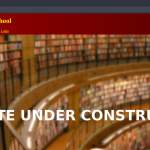









Like!! I blog frequently and I really thank you for your content. The article has truly peaked my interest.
Like!! Really appreciate you sharing this blog post.Really thank you! Keep writing.
I like the valuable information you provide in your articles.
I like the valuable information you provide in your articles.
Hi there, after reading this amazing paragraph i am as well delighted to share my knowledge here with friends.
Всем добрый день !
Наш клиент делиться опытом как он оформил для себя права на управление лодкой, если Вам хотелось-бы получить права ГИМС, обращайтесь к нашу компанию.
http://moemesto.ru/pravadoxe/link/15149549
help me write a thesis thesis proposal writing
business thesis topics how to write thesis proposal